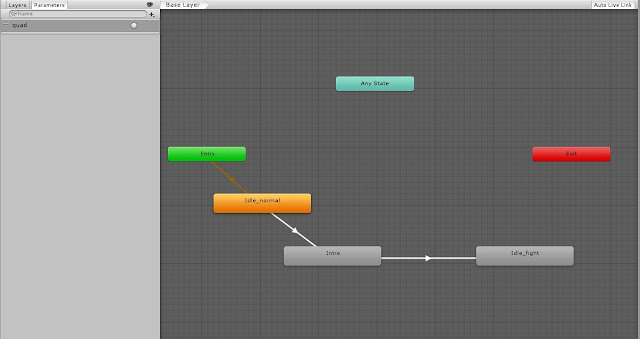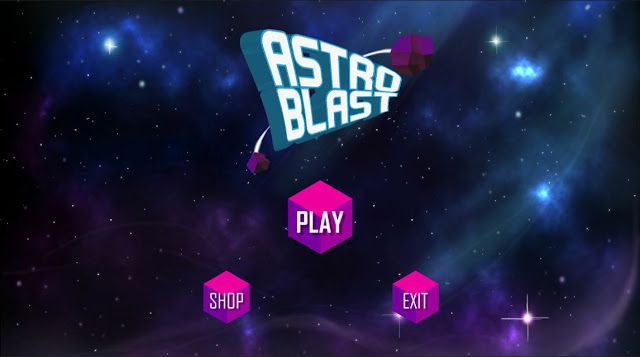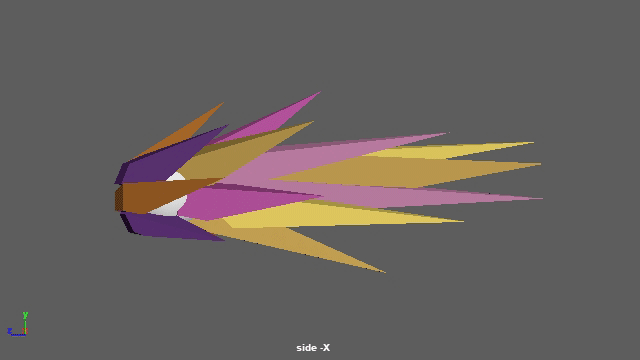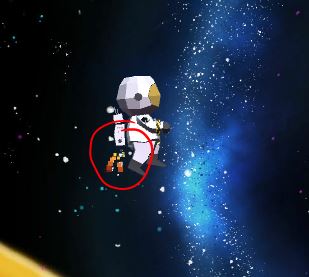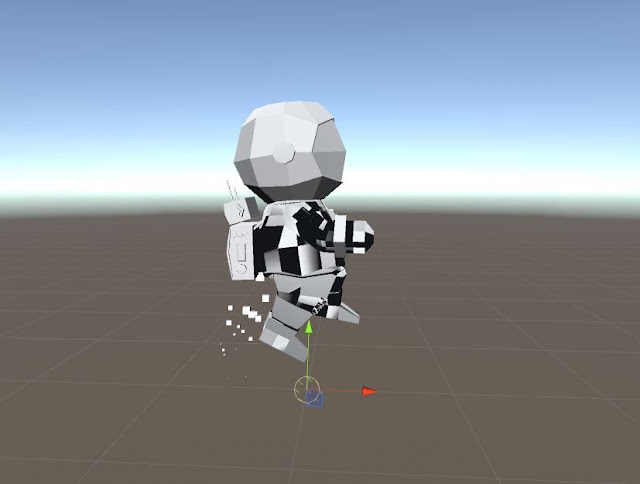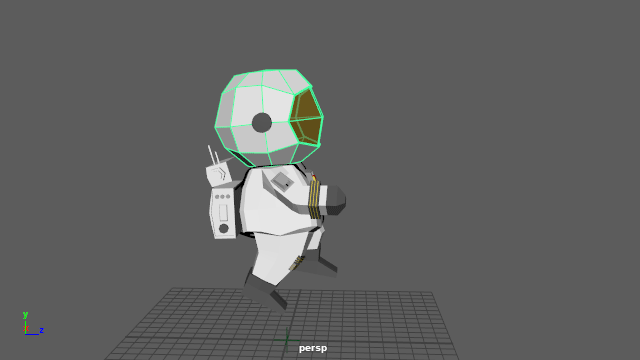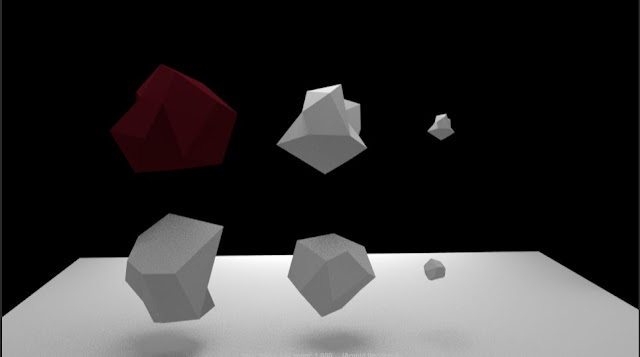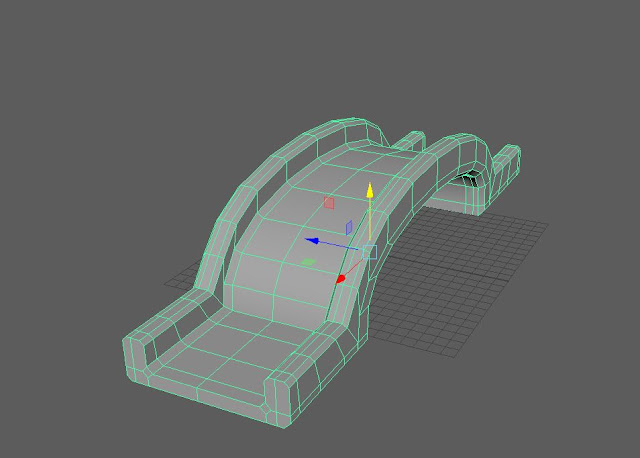Gaming Art | Final thoughts and changes in development along the way
I am pretty happy with my game and it was a lot of fun. Specially because we had a lot of freedom regarding idea, development, design... etc, which wasn't the case the last time I built a game for an assignment. So what is different to the initial proposal? I left the black holes out. I tried creating them first with particles (I found a great tutorial for it but it was for Unity 2018) and I couldn't quite figure out how to model and animate it to make it low poly and good looking with the rest of the game. And the level is pretty long anyway, so I think it's best. Also I got rid of the Shop (for the moment) because I don't know how to save the points between scenes so that the player can use them to purchase better weapons or assets. Is the same problem with my character's name . I wanted the player to name it, but the name wouldn't be saved for the level scene, only the Main Menu. After some people played my game and I got some feedback I changed t...