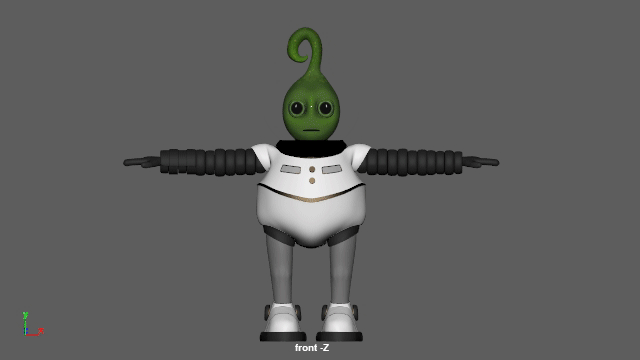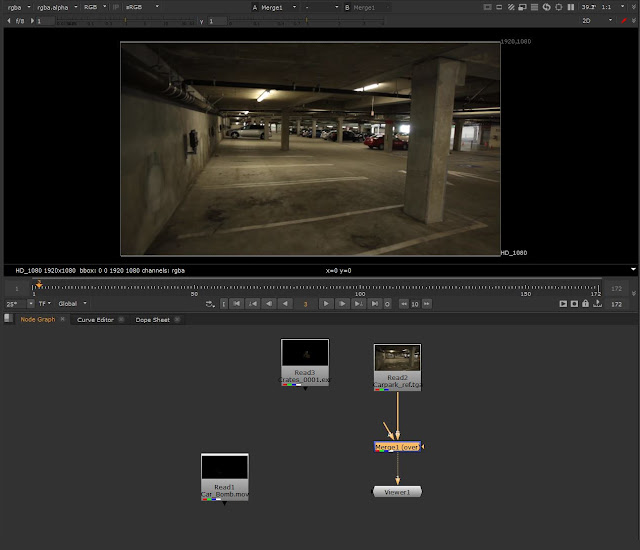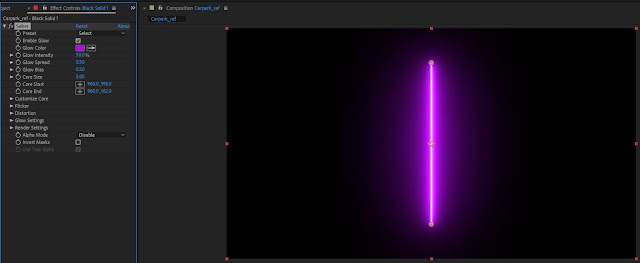BSA227 | Final thoughts + My experience as director

I am very happy with the final result, I think we all did a very good job and Rebekka's editing put everything together really nicely. There are still some details that we would have wanted to change and improve, like the lighting changes and I had a lot of problems with the transmission and the shadow intensity, because even if I adapted the shadow colour in Maya, it would appear very black and dark in After Effects. I was assigned as the director since the beginning of the project and I really liked that everyone was open to criticism and was willing to correct or change stuff if needed. Then the only thing I had to do is give the "ok, this is cool, looks nice", so it was pretty easy. Also I tried to organize everything the best and most practical way, so I created a document in Google Drive for post production notes where everyone had access.