BSA227 - Week 1 | Introduction to After Effects
So in the first class we saw a bunch of very cool cuts of classic and old school movies as an example for compositing and visual effects. It was very interesting to see, I really liked the "Terminator 2" one (the liquid metal effect), the "Eye of the Storm" and "Gloam" really caught my eye, I would love to do something like that!
Then we followed a tutorial to do a very simple motion graphics animation.
With a solid (Right click > New > Solid) we created a square. Open the layer clicking on the play button on the left and to animate the transform attributes of the square click on the little clock and move the timeline. Is the typical thing as in every animation software.
The square also elongates and shrinks at the end. We achieve this by keyframing the scale attribute.
Then we added Text which can also be animated the same as the solid. But we wanted the text to be visible after it goes to the left, as if it generated from the square. So for that we used a Mask.
We can use anything as a mask if we select the desired layer first, in this case the text layer. Then click on the square form on the top menu and mask the text when it's still on the right side of the line.
If everything went good there's now a mask layer in the text layer, and this one can also be animated the same as the other ones.
The mask moves with the text, so we can add two key frames so it stays in the same place and covers the text on the right side. Oh, I forgot to mention that you have to activate the Inverse option.
Then we just animated the opacity so the logo fades away. And we added an extra effect: blurring. Blurring is on the layer toolbar, the three circles.
Just add it to the first empty space on the layers and the effect is on!
This is the final result.
Then we followed a tutorial to do a very simple motion graphics animation.
With a solid (Right click > New > Solid) we created a square. Open the layer clicking on the play button on the left and to animate the transform attributes of the square click on the little clock and move the timeline. Is the typical thing as in every animation software.
The square also elongates and shrinks at the end. We achieve this by keyframing the scale attribute.
Then we added Text which can also be animated the same as the solid. But we wanted the text to be visible after it goes to the left, as if it generated from the square. So for that we used a Mask.
We can use anything as a mask if we select the desired layer first, in this case the text layer. Then click on the square form on the top menu and mask the text when it's still on the right side of the line.
If everything went good there's now a mask layer in the text layer, and this one can also be animated the same as the other ones.
The mask moves with the text, so we can add two key frames so it stays in the same place and covers the text on the right side. Oh, I forgot to mention that you have to activate the Inverse option.
Then we just animated the opacity so the logo fades away. And we added an extra effect: blurring. Blurring is on the layer toolbar, the three circles.
Just add it to the first empty space on the layers and the effect is on!
This is the final result.



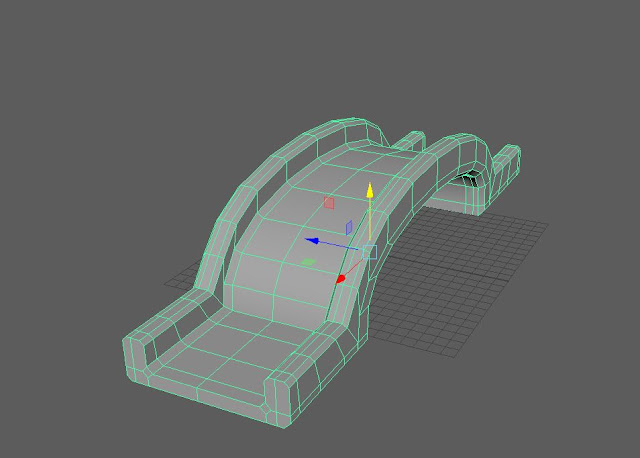

Comments
Post a Comment