BSA227 - Week 4 | Roto brush & Refine Edge
In this class we learned how to mask something that is moving in the scene. After importing everything click on the Roto Brush Tool and select the guy in the scene. It works like a selection tool in Photoshop.
Then duplicate the scene. I made a quick doodle in photoshop to place it on the wall in the scene. Activate the 3D Layer (the little cube) to rotate it and scale it freely according to the wall.
Once placed, we can blend the image better by decreasing the opacity or by selecting a blending mode (right click on the layer > blending mode > overlay for example).
For some reason I cannot upload the gif that I made out of the result, so unfortunately I cannot show it.
Then duplicate the scene. I made a quick doodle in photoshop to place it on the wall in the scene. Activate the 3D Layer (the little cube) to rotate it and scale it freely according to the wall.
Once placed, we can blend the image better by decreasing the opacity or by selecting a blending mode (right click on the layer > blending mode > overlay for example).
For some reason I cannot upload the gif that I made out of the result, so unfortunately I cannot show it.





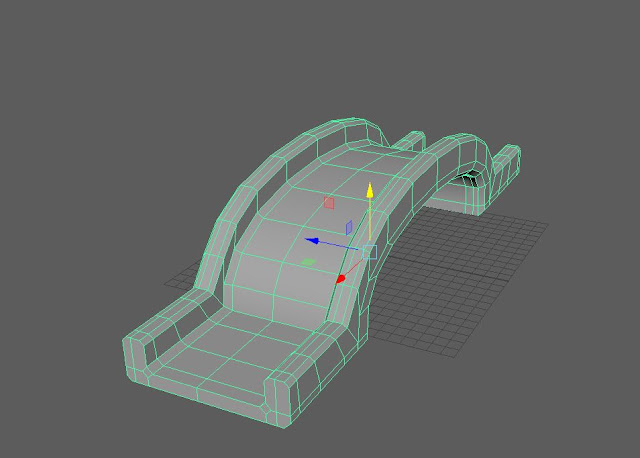


Comments
Post a Comment