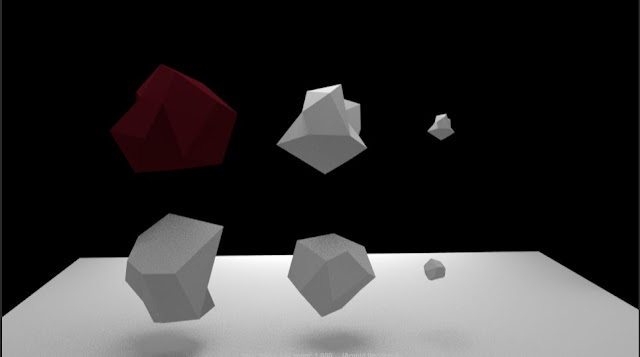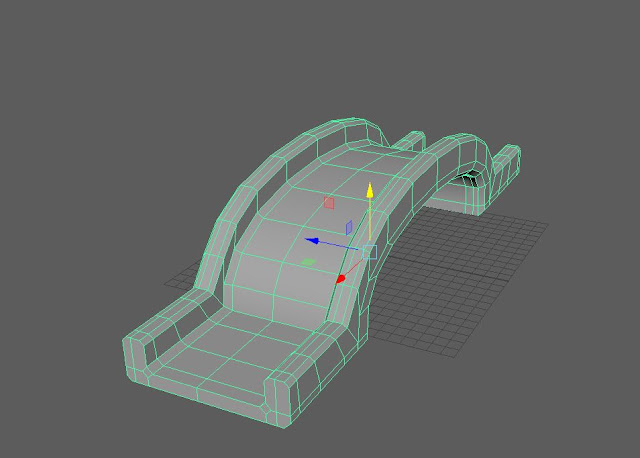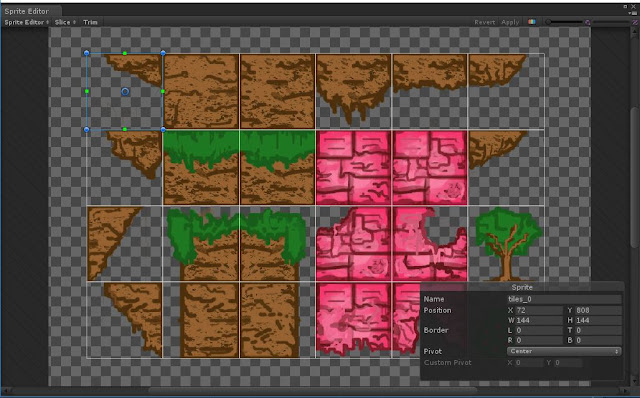BSA227 - Week 7 | Blowing up someone with a lightning

After importing the footage make the duration of the clip a little bit longer in the Composition Settings . Duplicate Run and rename it. This is going to be the background layer. Freeze the frame where the character is not in the shot. Duplicate Run again and rename it. This is going to be for the feet. Freeze a frame where the character will be hit by the lightning. Right click on the layer > Time > Freeze frame Mask around the feet with the Pen Tool . Duplicate Run again and rename it. It's gonna be for the character's explosion. To blend the edges of the feet a little bit better increase the Mask Feather . Drag the Pop layer to the top and mask the character's body. Make a Composition out of Pop: Right click on the layer > Pre-Compose Add a Pixel Polly effect. This is very customizable as well so to make the pieces smaller and fall down change the Randomness and the Spreading . Back ...